[:en]It is quite easy to set your own profile picture in SpiceCRM. This will not only personalize your own view on SpiceCRM but also add a picture to the views when others see your user record. To change the picture, click on the Avatar or current Picture at the upper right corner of the screen and then on the somewhat larger Avatar or image in the user panel.


The dialog to upload an image open. Click on “select Image” to upload an image.


After the image has been uploaded you can move it to fit the image to the circle and use your mouse wheel to zoom the image properly.


Once you are happy with the result click “use” and your image will be uploaded and updated. It will not only replace the grey Avatar at the top of the screen but also show in popups for the user.


You can also watch a short video we posted on YouTube we recorded on this topic.
[:]