It is really easy to find directions to your accounts in SpiceCRM due to GoogleMaps integration. Simply open the account in question, go to ‘Map’ and it will show you the exact location of the account, right in the center of the circumscribed circle. Navigation provides you with 3 different simple ways of navigating to your final destination and additional information like the average time you will need to get there by car and the distance in either miles or kilometers, depending on your personal preferences set in SpiceCRM.
If you enjoy our posts make sure you check out the videos that go with them on our channel SpiceCRM on YouTube.
or join us on our SocialMedia channels:
SpiceCRM on Facebook
SpiceCRM on Instagram
And don’t forget to subscribe 😉


The car symbol will start the navigation. The blue pin is your selected account’s location. From there you can start navigating.


‘My Location’ will give you the direction to the selected account using your device’s current location as the start point.


‘Office’ starts navigating from your office’s address stored in SpiceCRM.


‘Address’ lets you navigate from whatever address you choose, directly to the account’s location.